•How has this program assisted or affected your lifelong learning goals?
17 Things, etc. has helped to assist one of my lifelong learning goals: effectively infusing new technology into my curriculum.
Alicia has given us 17 + tools to navigate through. Not to mention, she did this in a creative way that allowed us to tackle these tools with our busy schedules. There is no way I would have put aside time to find these tools or explore tools I already knew about on my own. Because there was a set structure, I was able to learn about them at any hour of the day. Since I have started this program, I have already implemented a few of these Web 2.0 tools into my curriculum.
The last “thing” was so helpful because all of the research in regards to what’s out there has been done for us. All I have to do, when researching for a unit, is navigate through the CNET's 2009 Webware 100 winners website and find something that’s applicable.
Participating in this program will continue to provide me with tools needed to achieve my technology goal throughout the course of my career (which is a long time)!
•Were there any take-a-ways or unexpected outcomes from this program that surprised you?
Yes! There were definitely some take-a-ways and unexpected outcomes. For example, I was literally shocked at all of the tools that were available (for free, even). Unimaginable resources that are out there that I did not know existed.
Now, I am familiar with Web 2.0. I have used Ning (successfully), creative commons, social networking sites, professional editing software, Google Docs, and website software. I felt confident going into the program, knowing these tools.
However, after the first three weeks I realized that there is SO MUCH MORE to learn about. I remember spending HOURS on animoto…frustrated because I can use complicated editing software and edit a 30-second piece in minutes. This program took forever because I wanted images and music a certain way and I tried so hard to edit it the way I wanted to edit. Animoto is the only tool that I will NOT be using. I am fortunate to have editing software that I can use that will create a “better” product (I am an editing snob! I blame it on my pre-RB experiences.).
Honestly, who has the time to navigate through every web 2.0 tool? Well, this program allowed us to do so. Alicia picked several different categories and tools for us to look through and then write about how we could (or won’t) use this in our day-to-day teachings.
What was so unexpected was that I learned more information on how to design websites quickly and effectively. Also, I found tools that I have already implemented in my classroom. Screencasting is my FAVORITE find! I have already showed my advanced students this tool. I will be assigning them to screencast complicated editing effects/transitions tutorials. I will then post this on the Ning so that students, when absent, can go through the tutorials that they missed in class. Wow! Educational and cool!
•What could we do differently to improve upon this program’s format or concept?
For my experience, I can’t think of anything to do differently. I really liked the last “thing” and I think it’s perfect at the end of the program. If I saw that early on, I would have been so intimidated. Time is our enemy. There is not enough. Day or night. We can literally spend every waking moment researching the best strategies, reading the latest trends, and looking for new technology tools; this program hit all three of these.
I do feel, however, that this program should be offered to other teachers across the nation. This is a solid program that can give busy professionals ways to learn about and become Web 2.0 savvy.
•If we offered another Web 2.0 program like this in the future, would you encourage colleagues to participate? What would you tell them?
YES, I would encourage colleagues to participate! I would tell them that it is well-structured. Our only job is to “test” the tools to see if it is something we can use. So many ideas came to my mind as I went through this program. I have implemented a few new tools and I have already seen a difference in my students’ approaches to learning.
Yes, this program does take time to complete. But...it is on OUR time, no matter what hour of the day. Alicia is always available to help you out. Also, it’s a great way to share successes and challenges with those that are participating.
•How would you describe your learning experience in ONE WORD or in ONE SENTENCE, so we could use your words to promote the program in the future?
17 Things, etc. is a unique program that will provide you with the tools needed to successfully implement technology into your curriculum.
Saturday, March 20, 2010
Tuesday, March 16, 2010
Last One (well, second to last one)!
Wow! Alicia isn’t kidding when she said that there are so many Web 2.0 tools out there. It was very difficult to find just 3-4 tools to write about. After looking through several, I finally chose my 4.
1. Justin.tv; category: Photo & Video
2. Remember the Milk; category: Productivity
3. Meebo; category: Social & Publishing
4. TripIt; category: Location-based Services
The one I chose to research more about was TripIt. Why? I love to travel. Anywhere. Literally, anywhere.
Well, I signed up for an account. If I want to get the “Pro” version, it is free for the first 30 days; afterward is $69 a year. I decided to go with the scaled-down FREE version.
What is pretty cool about this is that when I registered, it pulled up a list of my email contacts from my Google account. It then asked me if I wanted to send any information to these people…good way to share my travel itinerary.
I then inputted information for my next “imaginary” trip. I say “imaginary” because I will not be traveling this spring break. Like I said before, I can share this information or make it private. I chose private.
So, what’s pretty neat about this is that after you set up your trip, it takes you to a “home” screen that has Google maps of your destination location, weather, calendar integration (to go along with your Outlook calendar), and plans (hotel, travel, activities, etc.).
This is very cool, especially when travelling to Europe. The itinerary is VERY specific. You can list who you booked your walking tour reservation with, the confirmation number, contact information, hours of tour, location to pick up the tour and even a jpg image.
This information can be accessed on your smart phone or as an app on your Iphone.
You can even merge trips; so if you make two separate trips, let’s say your first one is in Budapest and your second destination is Prague, you can set them up as individual trips and then merge them together. Merging them allows you to coordinate your travel arrangements between the two cities.
This is really a great tool for those that travel. For me, I know it would help with organizing lists of papers for different confirmations and travel accommodations. My husband and I do a lot of copying and pasting from our emails and do our best to organize our information on a document; but this would eliminate a lot of time-waste and help us to be more efficient.
We missed one major attraction in Paris last time we went. We wanted to see Rodin’s THE KISS. We got to the museum 15 minutes too late. We thought we had the right hours of operation listed on our sheet, but the information was on a different page and we didn’t number our pages, and our pages were shuffled. So, this is one example as to how this application could have helped us organize our site-seeings a little better.
Also, we take a lot of public transportation wherever we go. With this tool, you can add a rail or bus schedule to your itinerary, and even a map of the routes. This would be fantastic for large cities like San Francisco, Prague and Paris.
As far as educational applications…I can see that this would be a great tool for students in world language and social science classes. Really, any class doing a project on traveling could benefit from this tool. Also, for those teachers taking students on overnight trips…parents can access their son’s/daugher’s itineraries through this app.
Rating: A
Reason: Easy to navigate, organizes your trip in every aspect, and you are able to share your information with whomever you wish.
I am looking forward to using this on our next big trip.
1. Justin.tv; category: Photo & Video
2. Remember the Milk; category: Productivity
3. Meebo; category: Social & Publishing
4. TripIt; category: Location-based Services
The one I chose to research more about was TripIt. Why? I love to travel. Anywhere. Literally, anywhere.
Well, I signed up for an account. If I want to get the “Pro” version, it is free for the first 30 days; afterward is $69 a year. I decided to go with the scaled-down FREE version.
What is pretty cool about this is that when I registered, it pulled up a list of my email contacts from my Google account. It then asked me if I wanted to send any information to these people…good way to share my travel itinerary.
I then inputted information for my next “imaginary” trip. I say “imaginary” because I will not be traveling this spring break. Like I said before, I can share this information or make it private. I chose private.
So, what’s pretty neat about this is that after you set up your trip, it takes you to a “home” screen that has Google maps of your destination location, weather, calendar integration (to go along with your Outlook calendar), and plans (hotel, travel, activities, etc.).
This is very cool, especially when travelling to Europe. The itinerary is VERY specific. You can list who you booked your walking tour reservation with, the confirmation number, contact information, hours of tour, location to pick up the tour and even a jpg image.
This information can be accessed on your smart phone or as an app on your Iphone.
You can even merge trips; so if you make two separate trips, let’s say your first one is in Budapest and your second destination is Prague, you can set them up as individual trips and then merge them together. Merging them allows you to coordinate your travel arrangements between the two cities.
This is really a great tool for those that travel. For me, I know it would help with organizing lists of papers for different confirmations and travel accommodations. My husband and I do a lot of copying and pasting from our emails and do our best to organize our information on a document; but this would eliminate a lot of time-waste and help us to be more efficient.
We missed one major attraction in Paris last time we went. We wanted to see Rodin’s THE KISS. We got to the museum 15 minutes too late. We thought we had the right hours of operation listed on our sheet, but the information was on a different page and we didn’t number our pages, and our pages were shuffled. So, this is one example as to how this application could have helped us organize our site-seeings a little better.
Also, we take a lot of public transportation wherever we go. With this tool, you can add a rail or bus schedule to your itinerary, and even a map of the routes. This would be fantastic for large cities like San Francisco, Prague and Paris.
As far as educational applications…I can see that this would be a great tool for students in world language and social science classes. Really, any class doing a project on traveling could benefit from this tool. Also, for those teachers taking students on overnight trips…parents can access their son’s/daugher’s itineraries through this app.
Rating: A
Reason: Easy to navigate, organizes your trip in every aspect, and you are able to share your information with whomever you wish.
I am looking forward to using this on our next big trip.
Wednesday, March 3, 2010
Toast This!
Screen Toaster is really one of the most useful tools for my classroom. Over the years, I’ve watched many of these types of videos and always wondered how people created these mini-tutorials on the software they are explaining.
As I created mine (Photoshop Quick Lesson), it was an interesting and exciting process to go through. Interesting because I was able to experiment with pausing it, re-recording, trying to capture video with my audio, and redoing it so many times. I had some difficulty at first with the speed of the mouse as I was capturing my tutorial. I learned that if I moved the mouse and paused the recording, the mouse would move flawlessly, complete the command and then I would start recording again to explain the steps that was shown on the screen. The only “sign” of when I paused was the amount of “dead” time you heard. There were some moments when there were a few seconds of silence as I waited for the mouse to “do its thing”.
It is exciting because this is something that I am going to use in my Advanced Broadcast Journalism classes. The senior producers can utilize this tool to teach mini lessons to the first-year students on particular Adobe After Effects and Premiere Pro “tricks”. I can link these to my curriculum page and put them on our class’ Ning.
I am also going to utilize this as I teach non-linear editing. I can make little vodcast tutorials for students that are absent. What a great way to implement technology.
Screen Toaster Name: pkady
My video url: http://www.screentoaster.com/watch/stWENVQ0JIR19YRl9UW1ldUVRT
As I created mine (Photoshop Quick Lesson), it was an interesting and exciting process to go through. Interesting because I was able to experiment with pausing it, re-recording, trying to capture video with my audio, and redoing it so many times. I had some difficulty at first with the speed of the mouse as I was capturing my tutorial. I learned that if I moved the mouse and paused the recording, the mouse would move flawlessly, complete the command and then I would start recording again to explain the steps that was shown on the screen. The only “sign” of when I paused was the amount of “dead” time you heard. There were some moments when there were a few seconds of silence as I waited for the mouse to “do its thing”.
It is exciting because this is something that I am going to use in my Advanced Broadcast Journalism classes. The senior producers can utilize this tool to teach mini lessons to the first-year students on particular Adobe After Effects and Premiere Pro “tricks”. I can link these to my curriculum page and put them on our class’ Ning.
I am also going to utilize this as I teach non-linear editing. I can make little vodcast tutorials for students that are absent. What a great way to implement technology.
Screen Toaster Name: pkady
My video url: http://www.screentoaster.com/watch/stWENVQ0JIR19YRl9UW1ldUVRT
Friday, February 19, 2010
Voice Threads
This is such a unique tool. What I like about this is that students can utilize this to improve on their speaking and listening skills. Every semester I do a lesson on listening skills (in my Work Internship class). The lesson is based upon an activity that identifies students that choose to NOT listen under direction. This activity starts the “listening” dialogue and we discuss strategies as to how to listen better. This lesson launches our communication unit. We then go into body language, interpersonal communication skills, conflict/resolution, speaking, and writing skills.
I am excited to learn about this tool because we just began the communication unit this past week. As the culminating activity of the unit, the students are required to host a TV show, interviewing an industry professional (of their chosen career path). They are graded on their interview (listening skills during the interview, body language, speaking skills, and on-camera presentation) and also their written outline with questions.
I would like to use voicethread as the last part of the activity so that the students can critique each other’s interviews while watching them. What a great way for instant feedback from each other, while demonstrating their knowledge of each aspect of communication.
To answer the question, “Would you use it?” YES!!! I’ll set it up for the unit I am teaching right now. And, I don’t mind paying the 10 dollars for 60 minutes of phone commenting! Although, can we get a school subscription?
I recorded my audio comment on the last photo that Alicia posted. All others, I typed. I did try to upload a sound file from my camera, but I needed to upgrade to do so. I think it would be a good investment if the school did purchase a subscription. I can see many teachers utilizing this.
I am excited to learn about this tool because we just began the communication unit this past week. As the culminating activity of the unit, the students are required to host a TV show, interviewing an industry professional (of their chosen career path). They are graded on their interview (listening skills during the interview, body language, speaking skills, and on-camera presentation) and also their written outline with questions.
I would like to use voicethread as the last part of the activity so that the students can critique each other’s interviews while watching them. What a great way for instant feedback from each other, while demonstrating their knowledge of each aspect of communication.
To answer the question, “Would you use it?” YES!!! I’ll set it up for the unit I am teaching right now. And, I don’t mind paying the 10 dollars for 60 minutes of phone commenting! Although, can we get a school subscription?
I recorded my audio comment on the last photo that Alicia posted. All others, I typed. I did try to upload a sound file from my camera, but I needed to upgrade to do so. I think it would be a good investment if the school did purchase a subscription. I can see many teachers utilizing this.
Labels:
audio,
comment,
curriculum,
photos,
studet,
Thing_15,
video,
voicethread
Thursday, February 18, 2010
Wacky Wikis
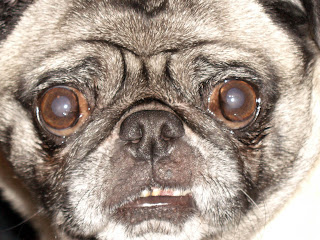
This is my first time using a wiki. What I like about it is that you can add links and other items to people's topics. I like how you can quote from the person's thread, too.
Would this be something for me to use in the future? Possibly. I am wondering if I can get the same kind of "look" and editing capabilities with the Ning. The homepage and drop down menus are very similar to Ning. There is a great deal of ads; so I can understand as to why people pay 20 dollars a month to have it ad free. Jason Welker's wiki is very clean and easy to navigate through (he doesn't have any ads). Personally, I wouldn't want to pay a monthly fee to keep it professional. However, I would like to use this tool for a one-time assignment.
He gave me some good ideas as to how I can incorporate a wiki within the blogs that we’re posting on our Ning. I could also utilize it that way.
I think wikis are a little different than Google Docs (which is a tool that I use). I feel that Docs is more of sharing files and editing documents and wikis are sharing ideas, links, edits, etc. Wikis have more of a “web page” look to them.
I am glad we studied wikis (all I was ever familiar with before this lesson was Wikipedia). Thanks, 17 Things!
I also added a picture of olive...see above; she's had better days.
Tuesday, February 2, 2010
Animoto
Interesting tool. I have to tell you, it was a little frustrating uploading the photos. (1) because it took too long [I'm used to copying and pasting into a drive, which takes seconds instead of several minutes] and (2) I couldn't see or build the video project [they do it for you]; I didn't feel a sense of ownership to it (maybe because I was a video editor in my former life).
Pros:
1. What I did like were the segment effects that were used. These effects may take hours to build in a sophisticated editing software program.
2. The out-of-focus and z-axis footage looked great in the background (again, it would normally take a long time to layer that effect)
3. This is a great tool for students to use that do not have access to editing software; however, most computers now come with free software (imovie, movie maker, etc.). These programs allow you to "build" the project yourself.
Cons:
1. I didn't like the "helplessness" feel of the video project. I couldn't "cut" the photos to the beat of the music and I wasn't able to see it instantaneously. I had to wait for it to do its thing.
2. I couldn't make changes to it once it was finished; I had to start from scratch again, uploading the same photos...taking more time...I couldn't just access the photos from a "saved" section on the site. It took me over an hour and a half to keep uploading the same photos. SIDE NOTE: just figured out how to edit the video without re-uploading...it seems simple, yet I'm not interested anymore.
3. I had to make three different versions of the video before I felt that one was adequate. This one was okay...I would have rather opened up on Manny Ramirez, instead of me with the St. Louis arch at the Cardinal's stadium; plus, the video was supposed to end with the three of us (me, husband, father-in-law), not the Braves' jumbotron. Although, I didn't want to have to upload the photos for a fourth time...so I just left it as-is.
For me, I feel like I could have created a better-produced video on editing software that RBHS owns in the same amount of time it took me to upload the same photos 3 times. Like I said before, I didn't feel a sense of ownership to this project because all I did was upload images and added text and music.
However, I can understand how it would be successful in other applications and for students that do not have software access or experience in producing a video.
Pros:
1. What I did like were the segment effects that were used. These effects may take hours to build in a sophisticated editing software program.
2. The out-of-focus and z-axis footage looked great in the background (again, it would normally take a long time to layer that effect)
3. This is a great tool for students to use that do not have access to editing software; however, most computers now come with free software (imovie, movie maker, etc.). These programs allow you to "build" the project yourself.
Cons:
1. I didn't like the "helplessness" feel of the video project. I couldn't "cut" the photos to the beat of the music and I wasn't able to see it instantaneously. I had to wait for it to do its thing.
2. I couldn't make changes to it once it was finished; I had to start from scratch again, uploading the same photos...taking more time...I couldn't just access the photos from a "saved" section on the site. It took me over an hour and a half to keep uploading the same photos. SIDE NOTE: just figured out how to edit the video without re-uploading...it seems simple, yet I'm not interested anymore.
3. I had to make three different versions of the video before I felt that one was adequate. This one was okay...I would have rather opened up on Manny Ramirez, instead of me with the St. Louis arch at the Cardinal's stadium; plus, the video was supposed to end with the three of us (me, husband, father-in-law), not the Braves' jumbotron. Although, I didn't want to have to upload the photos for a fourth time...so I just left it as-is.
For me, I feel like I could have created a better-produced video on editing software that RBHS owns in the same amount of time it took me to upload the same photos 3 times. Like I said before, I didn't feel a sense of ownership to this project because all I did was upload images and added text and music.
However, I can understand how it would be successful in other applications and for students that do not have software access or experience in producing a video.
Create your own video slideshow at animoto.com.
Creative Commons
Being a teacher of media literacy, I continuously stress the importance of copyright usage to my students. No matter what application (class demo, video project, web project, graphic design) the medium is used in, I expect my students to follow all copyright laws when utilizing photos, videos, music, etc.
Currently, I have two practices (I would love to hear about other ideas that I could use):
1. My students contact the artist, publication house, music label, etc. to get permission from the organization/artist to use the media. This provides students an opportunity to learn how to write professional emails, business memos, practice telephone etiquette, polish their research and time-management skills, and to identify the intricacies of copyright usage.
2. If they cannot get permission from the appropriate copyright holder, then they are to either (a) create/design the media themselves or (b) use creative commons to retrieve what they are looking for.
One example:
In the broadcast news class, the student producers and writers have been using creative commons since the beginning of the school year. It is amazing how much free media is available for them to use. They have used it to design over-the-shoulder graphics, video for b-roll (that they can't capture themselves), and music to lay under features.
I think CC is a great tool to use, especially in an educational setting. Alicia asked, "Could this help or hinder their understanding and respect of copyright law?" My answer is simple: Educate our students on copyright law and model YOUR knowledge of it (basically, don't break the law and show them how to access copyrighted information legally). Once you have done that, using CC can definitely help the students to not only understand the law, but also respect it.
Currently, I have two practices (I would love to hear about other ideas that I could use):
1. My students contact the artist, publication house, music label, etc. to get permission from the organization/artist to use the media. This provides students an opportunity to learn how to write professional emails, business memos, practice telephone etiquette, polish their research and time-management skills, and to identify the intricacies of copyright usage.
2. If they cannot get permission from the appropriate copyright holder, then they are to either (a) create/design the media themselves or (b) use creative commons to retrieve what they are looking for.
One example:
In the broadcast news class, the student producers and writers have been using creative commons since the beginning of the school year. It is amazing how much free media is available for them to use. They have used it to design over-the-shoulder graphics, video for b-roll (that they can't capture themselves), and music to lay under features.
I think CC is a great tool to use, especially in an educational setting. Alicia asked, "Could this help or hinder their understanding and respect of copyright law?" My answer is simple: Educate our students on copyright law and model YOUR knowledge of it (basically, don't break the law and show them how to access copyrighted information legally). Once you have done that, using CC can definitely help the students to not only understand the law, but also respect it.
Sunday, January 31, 2010
Goodreads
I joined goodreads. Like I have said before, I read when I have some free time; which, lately, is not much :)
On average, I read 4 books a year. What's nice about this website is that I can "save" the titles of the books that I would like to read. Also, I can read the reviews from those that have already read the book (also, using amazon reviews as another source).
This is a great site to look to as I search for my next travel book. Andy(my husband) and I always buy the Rick Steve's books, but we are always looking for another one that compliments his when we travel. This resource is invaluable, since both Andy and I take forever to make a decision as to what other travel book to bring with us.
My Name: Patty
User Name: Pkady
Email: sarkadyp@rbhs208.org
On average, I read 4 books a year. What's nice about this website is that I can "save" the titles of the books that I would like to read. Also, I can read the reviews from those that have already read the book (also, using amazon reviews as another source).
This is a great site to look to as I search for my next travel book. Andy(my husband) and I always buy the Rick Steve's books, but we are always looking for another one that compliments his when we travel. This resource is invaluable, since both Andy and I take forever to make a decision as to what other travel book to bring with us.
My Name: Patty
User Name: Pkady
Email: sarkadyp@rbhs208.org
Friday, January 29, 2010
Yay for Ning!
I first experienced the wonderful world of Ning this summer during my fellowship at the University of Missouri. I met 34 amazing publications teachers; all with different skills and knowledge.
One of the teachers presented on the Ning. We were in the lab (it was a two and a half hour workshop during the morning session), I created the rb16 news site immediately, and she helped me throughout the workshop. By the time it was over I had a very simple Ning page, with no bells or whistles.
When I met with my Advanced Broadcast students before school started, I presented the Ning to them and hoped that they would be as excited as I was when I saw the social network site. To be honest, it took a great deal of time to embed the Ning into our class culture. They liked the idea of it, but it was too new to them.
At first, I assigned work to be posted to it. After awhile, the students were focused more on designing the live program than designing the Ning. I then asked a few students to form a Ning committee to redesign the site and make it work for them; they jumped on it and took over.
The purpose of the site is to make communication easier among the students, document ideas and share successes. With a weekly deadline, it is very difficult for everyone to get together at the same time for a long period; there are at least 7 groups working on different tasks/stories/projects every day. We meet once a week for a round table discussion and for the first 5 minutes of each class period; the students are dedicated to their projects and completing them within the deadline. So, it is imperative that everyone is on the same page and that everyone's ideas are taken into consideration so that the live show on Thursday is flawless. With the Ning, the producers can read it whenever they can, take mental notes, and address the comment/suggestion in class the next day.
It has also helped that I have been in the 17 Things program; since I have been participating, I can already see the RB16 Ning getting more substance in its content. I've been sharing the tech tools with the students and they are running with it. They are really using Ning to its full potential; in the classroom, I'm hearing a lot of "just Ning it" and "can you put it on the Ning and I'll look at it tonight?" One of my students asked if she could add a poll to it...ummm...yes! and I know how to do it! Thanks, 17 Things!
One of the teachers presented on the Ning. We were in the lab (it was a two and a half hour workshop during the morning session), I created the rb16 news site immediately, and she helped me throughout the workshop. By the time it was over I had a very simple Ning page, with no bells or whistles.
When I met with my Advanced Broadcast students before school started, I presented the Ning to them and hoped that they would be as excited as I was when I saw the social network site. To be honest, it took a great deal of time to embed the Ning into our class culture. They liked the idea of it, but it was too new to them.
At first, I assigned work to be posted to it. After awhile, the students were focused more on designing the live program than designing the Ning. I then asked a few students to form a Ning committee to redesign the site and make it work for them; they jumped on it and took over.
The purpose of the site is to make communication easier among the students, document ideas and share successes. With a weekly deadline, it is very difficult for everyone to get together at the same time for a long period; there are at least 7 groups working on different tasks/stories/projects every day. We meet once a week for a round table discussion and for the first 5 minutes of each class period; the students are dedicated to their projects and completing them within the deadline. So, it is imperative that everyone is on the same page and that everyone's ideas are taken into consideration so that the live show on Thursday is flawless. With the Ning, the producers can read it whenever they can, take mental notes, and address the comment/suggestion in class the next day.
It has also helped that I have been in the 17 Things program; since I have been participating, I can already see the RB16 Ning getting more substance in its content. I've been sharing the tech tools with the students and they are running with it. They are really using Ning to its full potential; in the classroom, I'm hearing a lot of "just Ning it" and "can you put it on the Ning and I'll look at it tonight?" One of my students asked if she could add a poll to it...ummm...yes! and I know how to do it! Thanks, 17 Things!
Whole new look on the BLOG
I've been playing around with layouts and colors of my blog. I like the sidebar on the left instead of the right side. I also took some time to play around with the free poll site (which I showed one of my students today and she designed a poll for our Ning).
I added a poll on my blog; in addition, there is a note section of "17 things about me", a magazine cover I created while exploring Flickr, a slide show, and thumbnails and link to my photostream.
I added a poll on my blog; in addition, there is a note section of "17 things about me", a magazine cover I created while exploring Flickr, a slide show, and thumbnails and link to my photostream.
Thursday, January 28, 2010
Flickr

I made the above photo on one of the third party sites: Big Huge Labs. I used one of the photos from Flickr and chose the "blog header" to create this.
Whoa! This stuff keeps getting better and better! We can bookmark our pictures to delicious and Facebook and view other friend's photos. It was neat to see Jen W. picture of her jumping out of an airplane. Gorgeous photos of the zebra! What a cool experience, Jen!
Also, the library pictures look terrific! Great lighting, Alicia.
The photos are absolutely beautiful quality. I like that you don't have to change the size of the photos before uploading. I sometimes have to do that for snapfish and ALWAYS for Facebook. I also noticed that we can upload our photos from Flickr and send them to snapfish...awesome, considering it takes a long time for snapfish to upload any photos.
I uploaded the "teacher" picture (of me and two other teachers instructing professional educators on the design of a publication website) and my latest trip to New Orleans (we go there for the food)!
My user name is pkady
Creating a Website
I have built web pages in the past (using Microsoft FrontPage and Adobe Dreamweaver). Although both of these professional software programs are quite complicated, I would have to say that I would rather work with them than these free websites!
I took a great deal of time to play around with Weebly.
Likes: It's an easy set up, you have a free domain name, templates are available to you, new page inserts are easy to add, and there is a variety of different elements to choose from. It would be a great place for students to create a website or digital portfolio. Love how you can easily insert a YouTube video or Poll Daddy poll. It is a very simple process.
Dislikes: I couldn't figure out how to add html links, tags, or link a newly created page from a word on my home page. You cannot modify the template photos or styles once you choose one to work with. It's free until you want to add video to the site, then you have to pay a fee. The snap to "wherever" doesn't allow you to freely move your content around. It took me more than 30 minutes to set up my home page; btw, there is only a few lines of text and a divider box on my homepage. Too many issues with trying to delete a content box.
Maybe, in order to have the free domain, I would create my site in Dreamweaver, copy and paste the html text into Weebly and then it may look good. I'm not sure if that would even work. When I try it, I'll post to let you know.
Here is the website I made for this blog: http://rb16news.weebly.com/
I took a great deal of time to play around with Weebly.
Likes: It's an easy set up, you have a free domain name, templates are available to you, new page inserts are easy to add, and there is a variety of different elements to choose from. It would be a great place for students to create a website or digital portfolio. Love how you can easily insert a YouTube video or Poll Daddy poll. It is a very simple process.
Dislikes: I couldn't figure out how to add html links, tags, or link a newly created page from a word on my home page. You cannot modify the template photos or styles once you choose one to work with. It's free until you want to add video to the site, then you have to pay a fee. The snap to "wherever" doesn't allow you to freely move your content around. It took me more than 30 minutes to set up my home page; btw, there is only a few lines of text and a divider box on my homepage. Too many issues with trying to delete a content box.
Maybe, in order to have the free domain, I would create my site in Dreamweaver, copy and paste the html text into Weebly and then it may look good. I'm not sure if that would even work. When I try it, I'll post to let you know.
Here is the website I made for this blog: http://rb16news.weebly.com/
Google Reader
What can't Google do?!
Again, amazed at how simple it is to access quick tidbits of information in such a short time. It's perfect for me because I am a multi-tasker, always looking for fresh information.
Now, I'm trying to compare this to Twitter. What I like about Google Reader is that it's easier for me to organize the people/organizations I am following. As opposed to Twitter, it's a continuous feed on one page. Google has the organizations you are following to the left and their feeds to the right. Plus, I don't have to tweet what I am doing every 5 seconds. I like that I can use it as a "one-way" information gathering process and, if necessary, use it as a two-way communication later.
I am following my 17, etc. people, along with some travel, Career and Tech Ed, money smarts, and the New Orleans Saints subscriptions. I am sure that I will access this tool quite often, if not every day. I noticed on Jen W's blog, she uses this for daily recipes. I am going to sign up for the Food Network subscription and see if it is any different from the Food Network Tweet. If not, I will continue to use Google Reader and throw away my Twitter account (unless, of course, we start using it for classroom purposes).
Again, amazed at how simple it is to access quick tidbits of information in such a short time. It's perfect for me because I am a multi-tasker, always looking for fresh information.
Now, I'm trying to compare this to Twitter. What I like about Google Reader is that it's easier for me to organize the people/organizations I am following. As opposed to Twitter, it's a continuous feed on one page. Google has the organizations you are following to the left and their feeds to the right. Plus, I don't have to tweet what I am doing every 5 seconds. I like that I can use it as a "one-way" information gathering process and, if necessary, use it as a two-way communication later.
I am following my 17, etc. people, along with some travel, Career and Tech Ed, money smarts, and the New Orleans Saints subscriptions. I am sure that I will access this tool quite often, if not every day. I noticed on Jen W's blog, she uses this for daily recipes. I am going to sign up for the Food Network subscription and see if it is any different from the Food Network Tweet. If not, I will continue to use Google Reader and throw away my Twitter account (unless, of course, we start using it for classroom purposes).
Labels:
docs,
easy,
follow,
google,
home,
multi_task,
personal,
Post_7,
professional,
students,
user_friendly
Wednesday, January 27, 2010
I have been cornered by several people to open a twitter account. I was quite apprehensive due to the security and the feeling of someone "following" me; creepy.
After I set this account up, I realized what an amazing resource it is. I am following 4 people and 6 organizations. I am following Doreen, Sarah, Bridget, and Alicia. I am getting continuous updates from Trip Advisor, Zagat, Food Network, Wall Street Journal, NPR, and BBC world.
I have already received a recipe of the day from Food Network. Sweet!
This is pretty neat. I'm wondering if I should ditch my Facebook account. Is it possible to have so much time to take part in these social network sites on a daily basis?
As far as using it in a school setting: my students have asked me (on more than one occasion) if they can tweet during our live show. Most news organizations provide this service to their audience members; and discuss the tweets they receive instantaneously . Because I do not know much about the safety of it and phones aren't allowed in classrooms, I do not yet allow it. After participating in this activity, I feel I can have a meaningful conversation with them and talk with Doreen and John P. about the possibility of allowing students to tweet during a show (with a class twitter account, of course)
DePaul has a semester course for their journalism students just on Twitter and how to provide instant news to your audience. Convergence journalism has finally evolved. Having the students take part in it during their high school education gives them an edge up when they get to college.
My Twitter name: pkady
After I set this account up, I realized what an amazing resource it is. I am following 4 people and 6 organizations. I am following Doreen, Sarah, Bridget, and Alicia. I am getting continuous updates from Trip Advisor, Zagat, Food Network, Wall Street Journal, NPR, and BBC world.
I have already received a recipe of the day from Food Network. Sweet!
This is pretty neat. I'm wondering if I should ditch my Facebook account. Is it possible to have so much time to take part in these social network sites on a daily basis?
As far as using it in a school setting: my students have asked me (on more than one occasion) if they can tweet during our live show. Most news organizations provide this service to their audience members; and discuss the tweets they receive instantaneously . Because I do not know much about the safety of it and phones aren't allowed in classrooms, I do not yet allow it. After participating in this activity, I feel I can have a meaningful conversation with them and talk with Doreen and John P. about the possibility of allowing students to tweet during a show (with a class twitter account, of course)
DePaul has a semester course for their journalism students just on Twitter and how to provide instant news to your audience. Convergence journalism has finally evolved. Having the students take part in it during their high school education gives them an edge up when they get to college.
My Twitter name: pkady
Labels:
conversation,
instant,
news,
school_setting,
updates
Google Docs and Calendar
Okay...so I tried to add an event to the 17, etc calendar. No luck! However, I did add the same event to my Google calendar 4 times! I'm not sure if I have access to the calendar or not. It's okay though because I would not use this for personal use. I love my smart phone and the calendar on my phone is perfect for my needs.
Now, on the other hand, I think this tool would be beneficial for members of a committee (Leadership Council, department members, etc.). Instead of sending mass reminder emails, this would be perfect because the event can "pop up" on your screen to remind you days or weeks ahead of time. I do like it for professional use.
As far as Google docs...love it! I've been using it (and teaching my students to use it) in the last two years. What's really nice for the students is that if they do not have the latest version of Microsoft Office or PowerPoint at home, they can create a slide show on Google docs at home and then access it anywhere in our building...no need for a network log-in. I even have some Google class documents linked from the rb16 Ning site.
An example is as follows:
http://docs.google.com/Doc?docid=0AVDaO4ahdvGpZGhjZndqNGhfM2c5bmdkcmNm&hl=en
Now, on the other hand, I think this tool would be beneficial for members of a committee (Leadership Council, department members, etc.). Instead of sending mass reminder emails, this would be perfect because the event can "pop up" on your screen to remind you days or weeks ahead of time. I do like it for professional use.
As far as Google docs...love it! I've been using it (and teaching my students to use it) in the last two years. What's really nice for the students is that if they do not have the latest version of Microsoft Office or PowerPoint at home, they can create a slide show on Google docs at home and then access it anywhere in our building...no need for a network log-in. I even have some Google class documents linked from the rb16 Ning site.
An example is as follows:
http://docs.google.com/Doc?docid=0AVDaO4ahdvGpZGhjZndqNGhfM2c5bmdkcmNm&hl=en
Labels:
calendar,
docs,
easy,
google,
home,
personal,
post_4,
professional,
students,
user_friendly
I'm finally on #3 and boy is it ever Delicious!
This tool is amazing! How easy it is to get to your most frequently visited sites in such a short time. What I really enjoyed learning was that I am able to access all of the bookmarks that the people in my network tagged. How cool is this?
What a fantastic way to share resources with each other. It was also exciting to see that one other user was following the rb16 Ning. Yay!
My user name is sarkadyp.
What a fantastic way to share resources with each other. It was also exciting to see that one other user was following the rb16 Ning. Yay!
My user name is sarkadyp.
Subscribe to:
Comments (Atom)


